Difference between revisions of "Week Six (MGDP2060)"
Karl Jones (Talk | contribs) |
Karl Jones (Talk | contribs) |
||
| Line 81: | Line 81: | ||
== WordPress child themes == | == WordPress child themes == | ||
| − | * See [[WordPress child theme|WordPress child themes]] | + | Update: do not bother creating a child theme from scratch. Instead, use this plugin: |
| + | |||
| + | * [https://wordpress.org/plugins/one-click-child-theme/ One-click child theme] | ||
| + | |||
| + | See [[WordPress child theme|WordPress child themes]] | ||
== See also == | == See also == | ||
* [[Web Design and Development III (MGDP2060)]] | * [[Web Design and Development III (MGDP2060)]] | ||
Revision as of 17:47, 1 October 2015
This article lists topics for week six of Web Design and Development III (MGDP2060).
Reading for this week:
Reading for next week:
Week Six Exercises:
Contents
In the News
- Uber possible criminal organization - Google Translation from Dutch to English
MAMP on classroom workstations
MAMP has been re-installed on all classroom workstations, with a plain vanilla installation of WordPress.
Because of DeepFreeze, all workstations are returned to plain vanilla overnight.
In order to build up your work from week to week, you will need to:
- At the end of your working session, copy your work from the workstation to a USB drive or other external device
- At the beginning of your next session, copy your work from your USB drive to the workstation.
You must use the same workstation. This does not work across workstations.
There are two folder you must back up and restore:
-
htdocs -
mysql
Screenshots:
Opening the htdocs folder from MAMP:
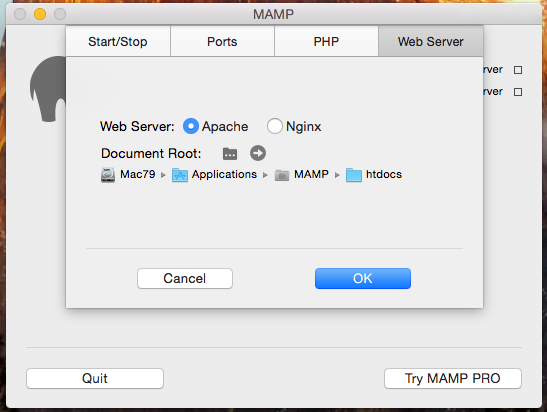
The button:

The folder is open:
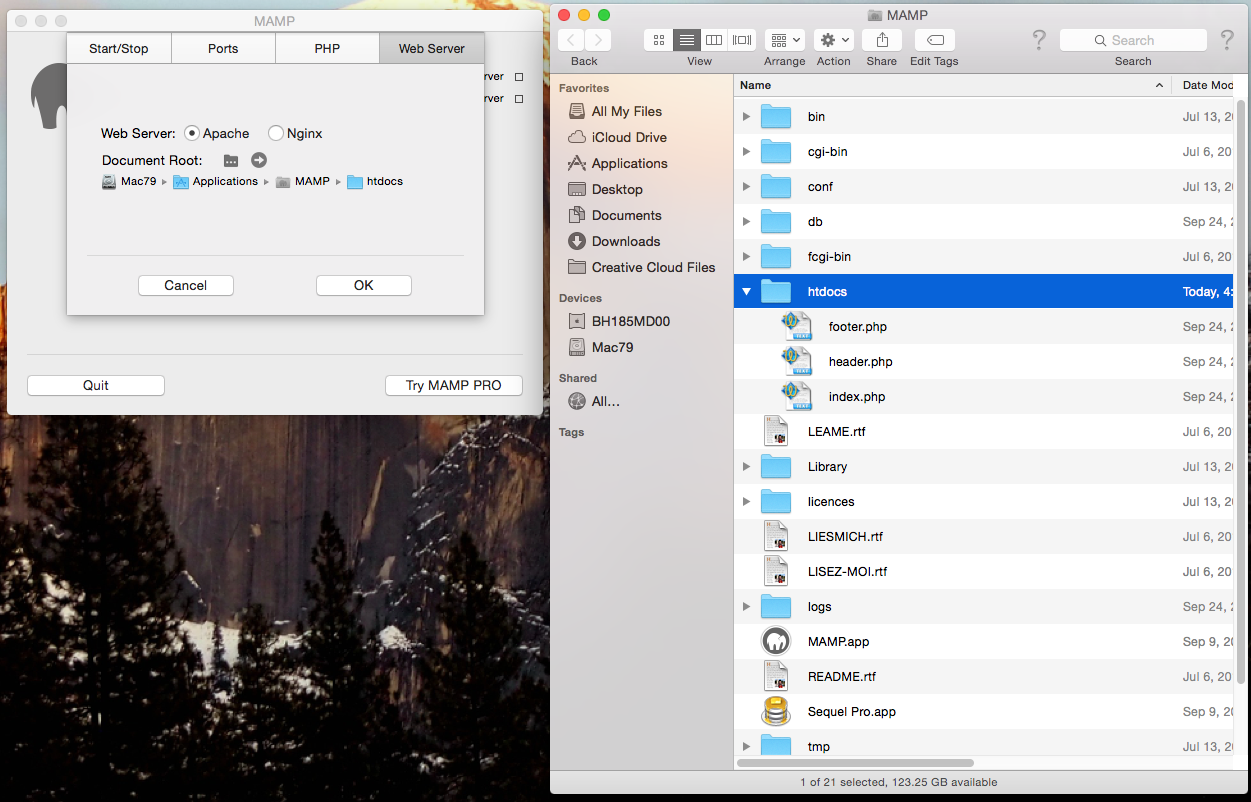
The mysql folder:
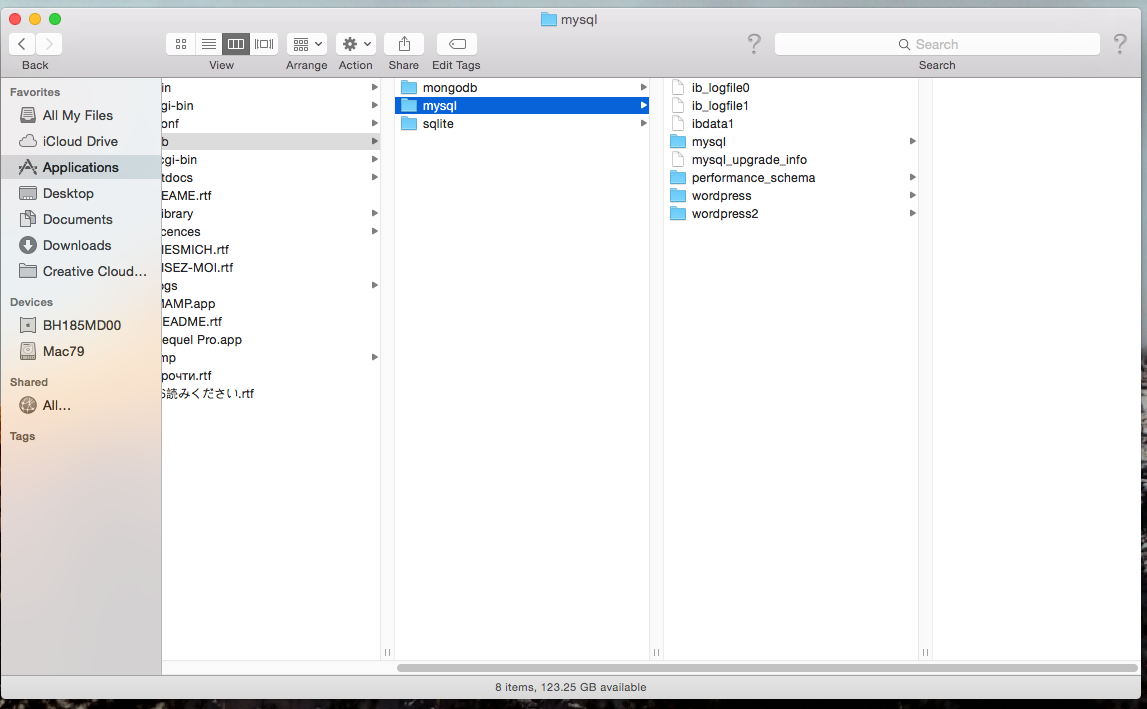 If you are doing all your work on your own computers, and not using the classroom workstations, this does not apply.
If you are doing all your work on your own computers, and not using the classroom workstations, this does not apply.
MAMP admin page (note the phpMyAdmin link):
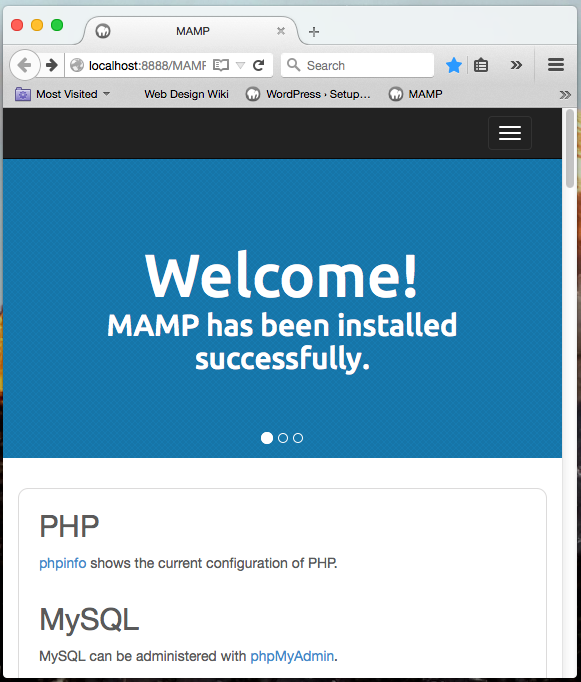
MAMP admin page
In the plain vanilla installation of MAMP, the home page redirects here:
http://localhost:8888/MAMP/index.php
MAMP and phpMyAdmin
http://localhost:8888/MAMP/index.php?page=phpmyadmin&language=English
WordPress administration screens
WordPress themes
See WordPress theme.
WordPress templates
See WordPress template.
WordPress child themes
Update: do not bother creating a child theme from scratch. Instead, use this plugin: